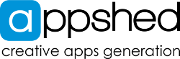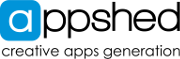To save an AppShed app to your mobile device's home screen, follow these steps:
-
Publish and share the app to your phone (the QR option is quick and easy)
-
Tap the menu icon (usually represented by three dots in the upper right corner of the browser).
-
Select "Add to Home Screen".
-
A shortcut to the app will be added to your home screen and can be launched like any other app, this will also remove the browser bar).
Note: The specific steps for saving an AppShed app to the home screen may vary depending on the device and browser you are using.
By following these steps, you can save an AppShed app to your mobile device's home screen for quick and easy access.