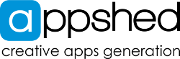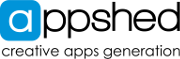There are four methods to add students to an EDU account.
1. Using the CSV system:
- Login to your EDU account
- Click on the DashBoard drop-down menu
- Click on Users
- Click on Import Users
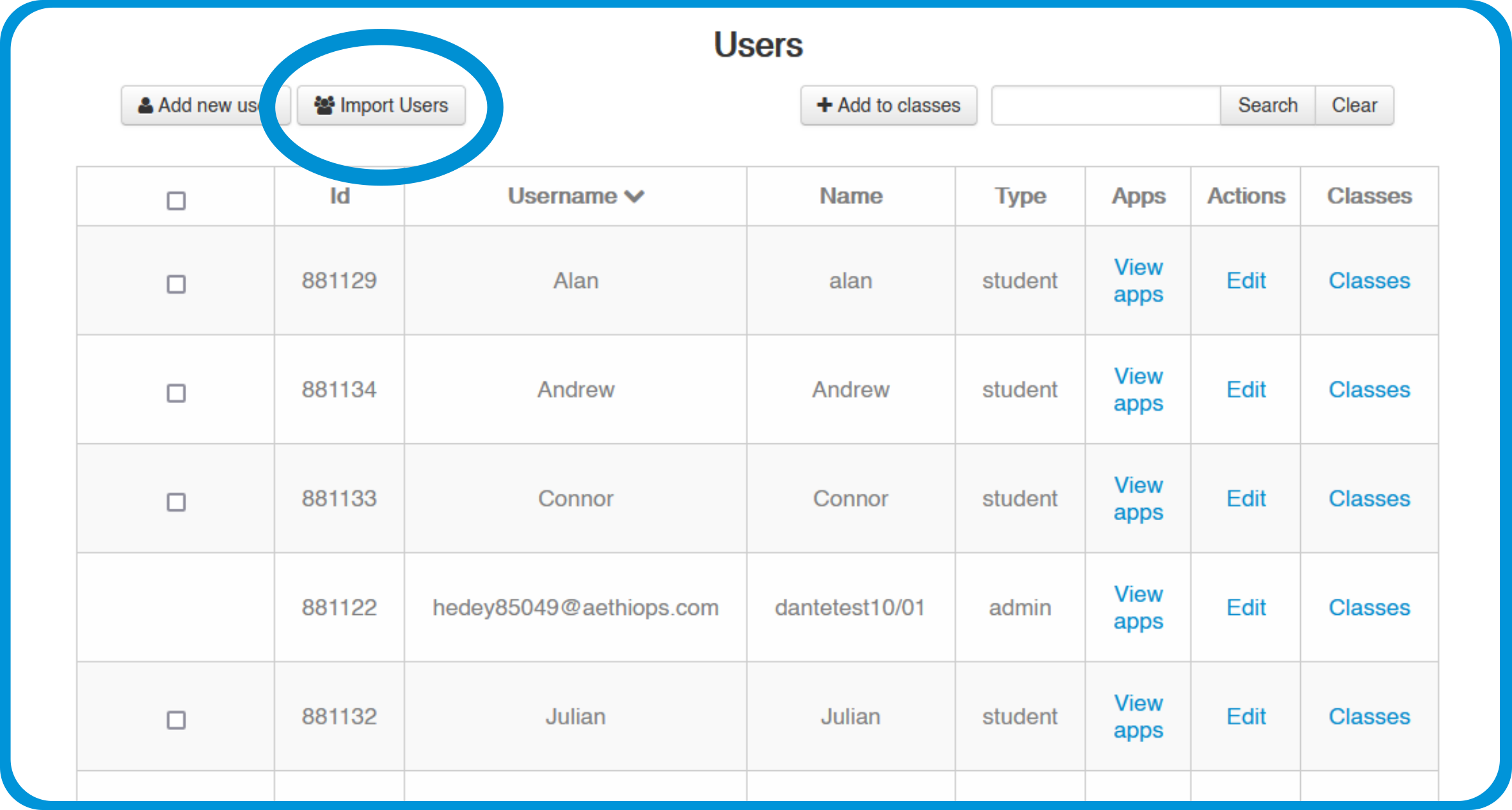
- For A CSV sample, click on Demo CSV
- Read the instructions and click on Upload
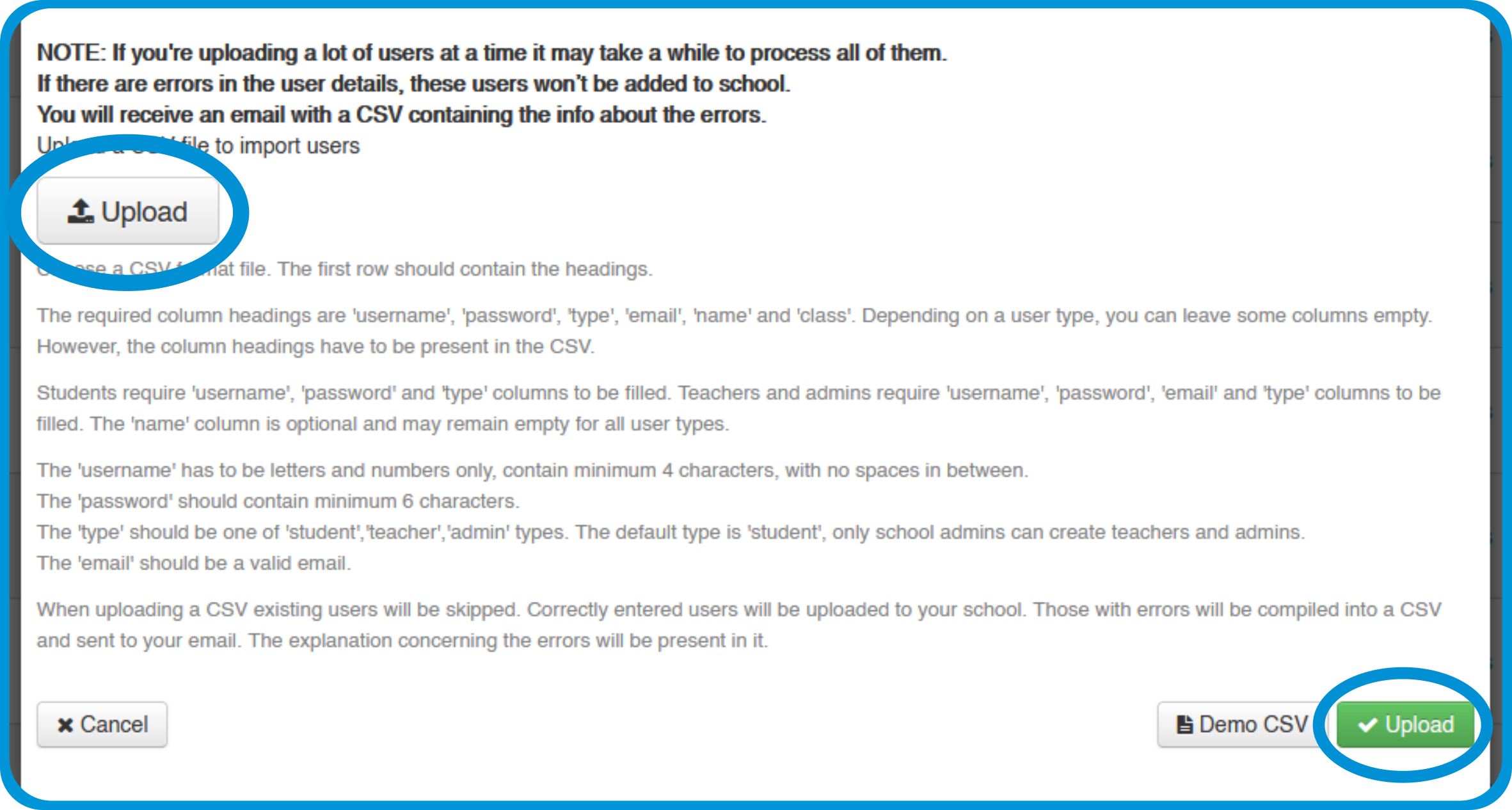
- After the CSV is uploaded. Click Upload and your students will be added
For any questions of issues please contact This email address is being protected from spambots. You need JavaScript enabled to view it.
2. Adding them manually:
- Login to your EDU account
- Click on the Dashboard drop-down menu.
- Click on Users
- Click Add New User
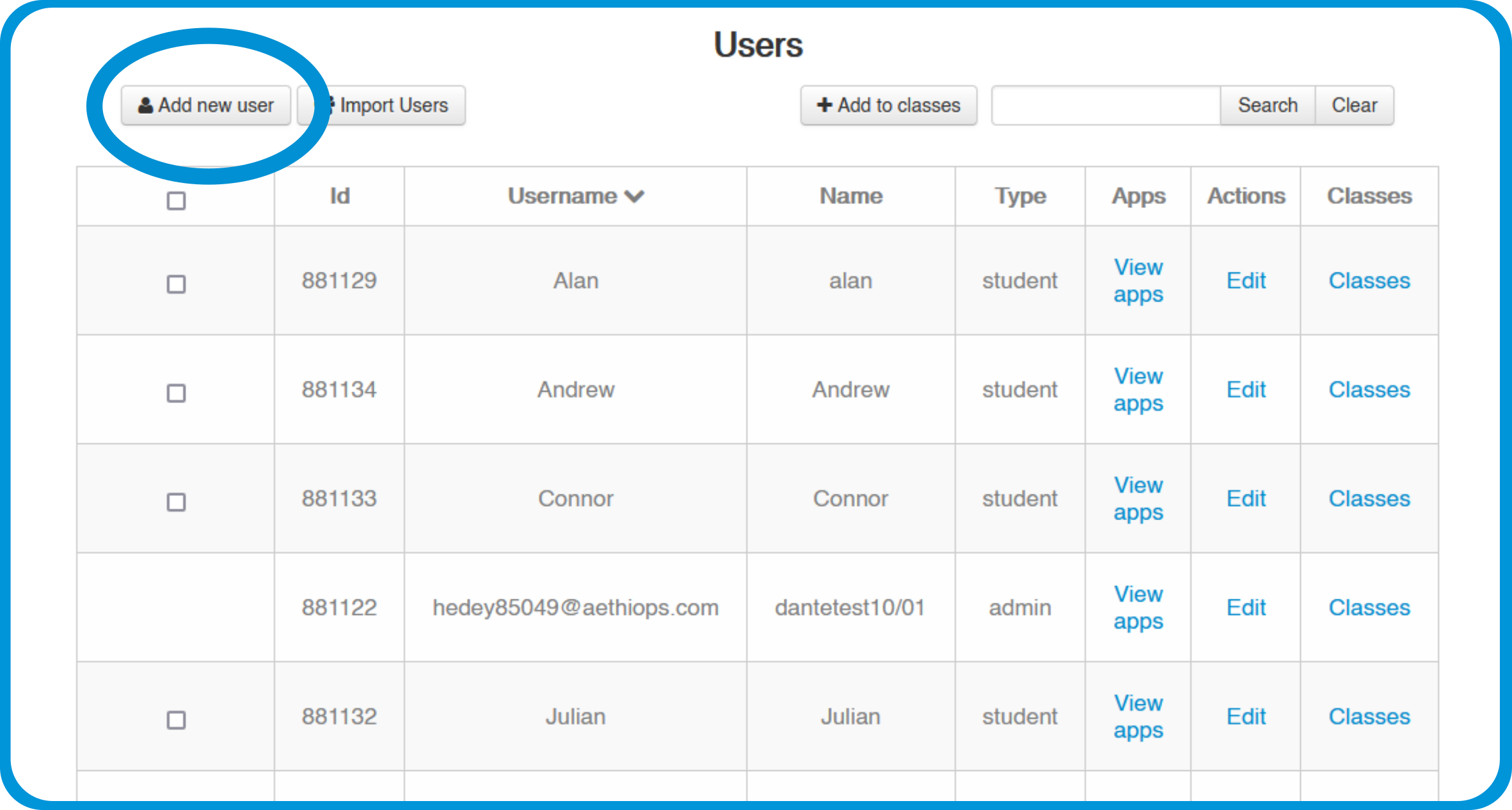
- Add the user details
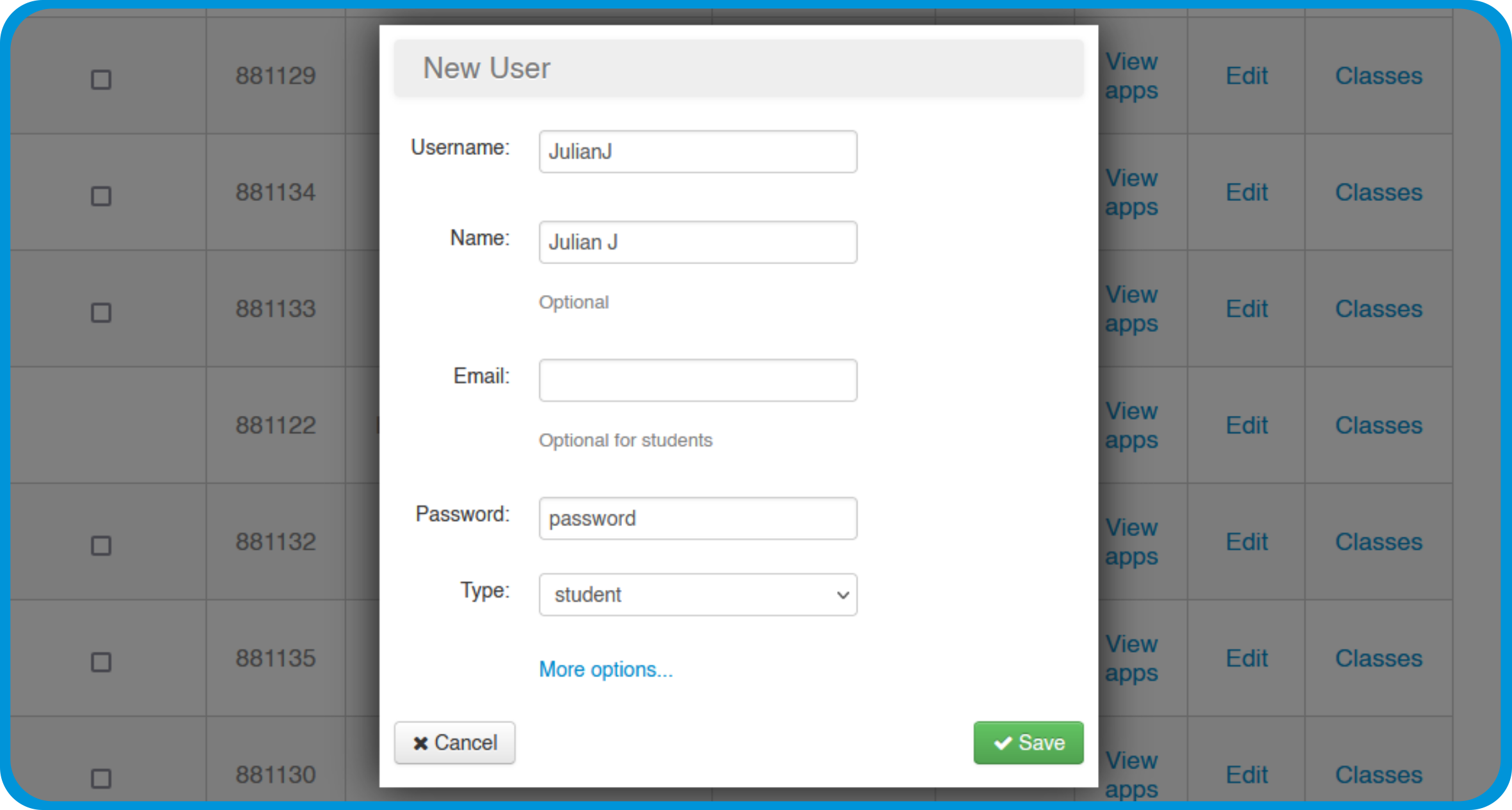
- Click on Save
For any questions of issues please contact This email address is being protected from spambots. You need JavaScript enabled to view it.
3. Student self-register:
- Register a student account on the prices page of Appshed.com

- Fill in the details including the School code to join a school
- Once you are logged in. You have successfully joined the school
- This student will now showup in the users section of the EDU DashBoard
For any questions of issues please contact This email address is being protected from spambots. You need JavaScript enabled to view it.
4. Joining an EDU account with an existing individual account:
If your students already have exisiting AppShed individual accounts, they can join your EDU account with the following steps.
- In your individual account. Go to your Profile Name
- Select Upgrade to student
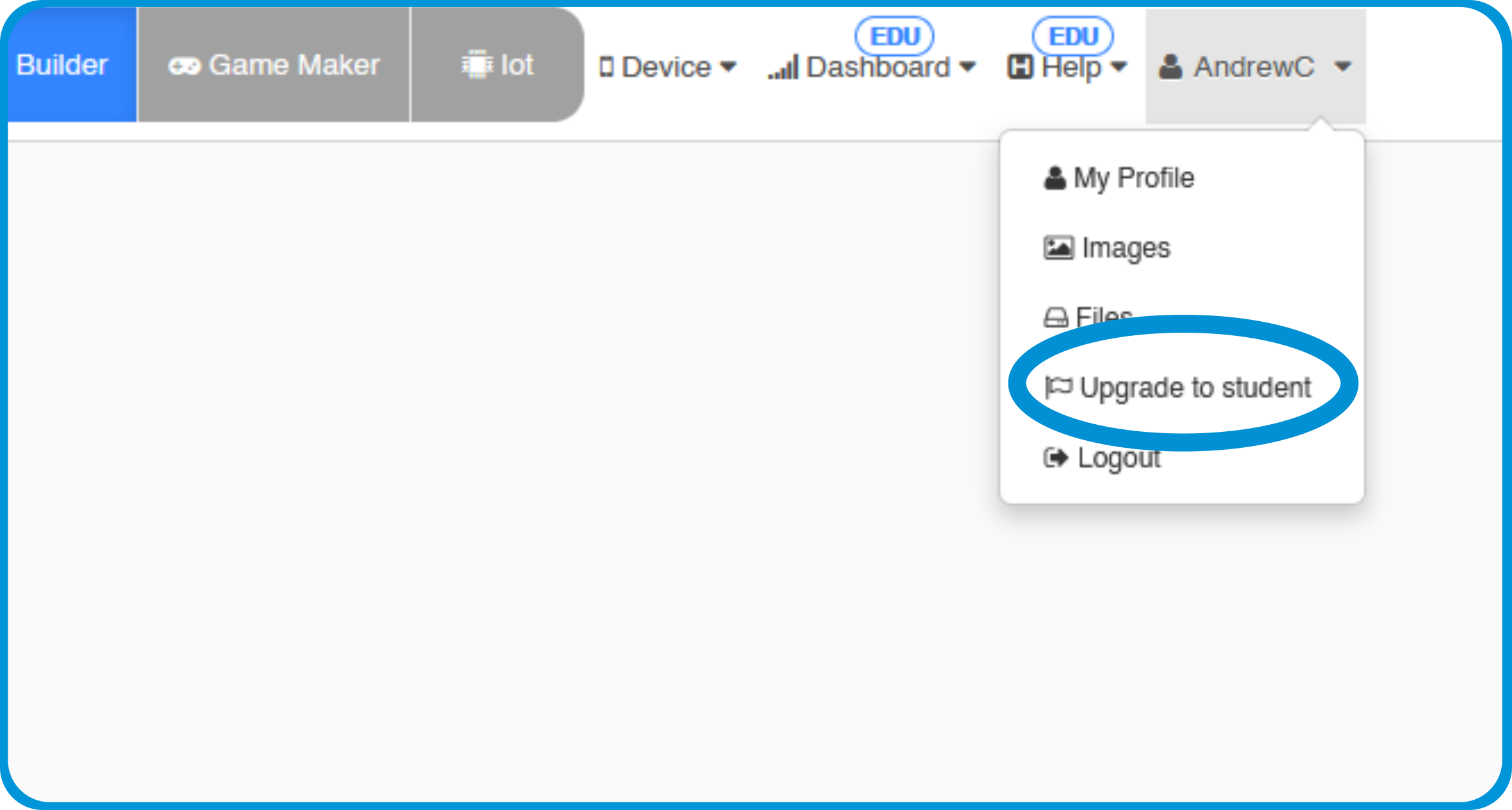
- Fill in the required details.
- Click on the Send request button
- The request will showup in the EDU Dashboard under users
For any questions of issues please contact This email address is being protected from spambots. You need JavaScript enabled to view it.